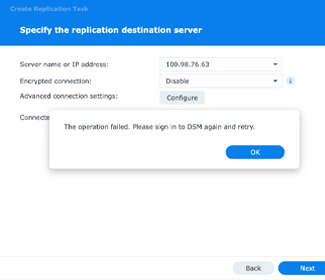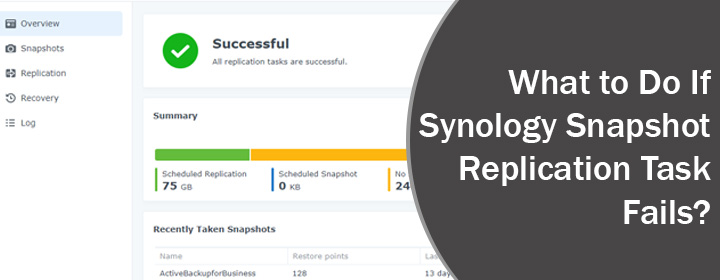
What to Do If Synology Snapshot Replication Task Fails?
Synology Snapshot replication serves the purpose of leveraging the modern Btrfs file system. It creates instant copies of shared folders that can be replicated to other NAS device and stored there. This comes to help in case of data loss or random modifications of data that happen accidentally.
However, there can be times when the snapshot replication fails. You will see the following status under the Snapshot Replication > Replication if the task fails:
- Permission Error
- Connection Failed
- Inbound Connection Failed
- Relationship Broken
- Permission Error for Inbound Access
- Replication Failed
Thus, if you see the above-given symptoms as the Snapshot replication status on your Synology NAS, it means the replication has failed. Read below to understand what to do in that case.
Solutions: Synology Snapshot Replication Failed
1. Permission Error or Permission Error for Inbound Access
Go to Snapshot Replication on the source server and select Replication followed by that. You are now suggested to pick the Replication task and select Edit under Action. Now,
- Click Partner Server > Re-enter username and password.
- Select Action > Sync.
- This will begin the replication task again.
2. Snapshot Replication Failed or Inbound Connection Failed
If you get the connection failed error message, you should select Control Panel and click Network. Thereafter, select Network Interface. In order to check the Network Status, you should double click the network interface. You need to verify that the MTU of source server must match the destination server.
- You should also disable the respective firewall for the source and destination server. You can do that via Control Panel > Security > Firewall.
- Apart from this ensure that the IP address and ports are properly configured. Choose Replication under Snapshot Replication and choose the task. Select Edit under Action and access the Advanced Settings.
- Select Action > Sync and the replication task will begin.
Note: If you are still getting the issue, you should connect the source and destination servers directly via LAN cable. Check the IP address of the destination server and enter it under the Replication task. Begin the replication task once again. Also, all the networking gadgets (router, switch, etc.) present in the network should be in perfect condition.
3. Relationship Broken or Replication Failed Errors
- If you get the status as Relationship Broken, you should do nothing but create the replication task once again.
- In case the Replication Failed is the error message you see, you must access logs via Snapshot Replication > Log. After that, search for the event like:
- Failed to sync shared folder replication
- Failed to sync shared folder replication from [SOURCE SERVER] to [DESTINATION SERVER] due to [ERROR MESSAGE]
- As per the error message you are suggested to troubleshoot the issue.
Error Messages and Solutions if Replication Task Fails
1. Reached the Maximum Number
Set up retention policy and it will automatically remove old snapshots Begin the replication task once again by selecting Snapshot Replication > Replication > Action > Sync.
2. Not a Destination Server
Re-protect the replication task as this error generally occurs after a failover.
3. Others
You should record the system logs of destination as well as source server.
The Final Words
That is all about what to do if Synology Snapshot replication task fails. We hope that with the help of the tips given here, you will be able to get rid of the problem.